Russian OCR (Image to Text)
With the help of Russian OCR (Image to Text) tool, you can extract text from any image and use that extracted text in any software, it converts image into text in a very easy way. This tool supports any of your image files like jpg to bmp png etc. Our Russian OCR (Image to Text) tool will convert any of these formats to unicode text then convert this text as you want. so you can edit
Sanskrit to Hindi TranslationHow to use Russian OCR (Image to Text) Tool
When you will open the Russian OCR (Image to Text) Tool, then you will get a button there, with the help of this button select the image you want to convert to Russian OCR (Image to Text), extract only the image with off Russian OCR (Image to Text) from this Russian OCR (Image to Text) Tool. you can see in the image below
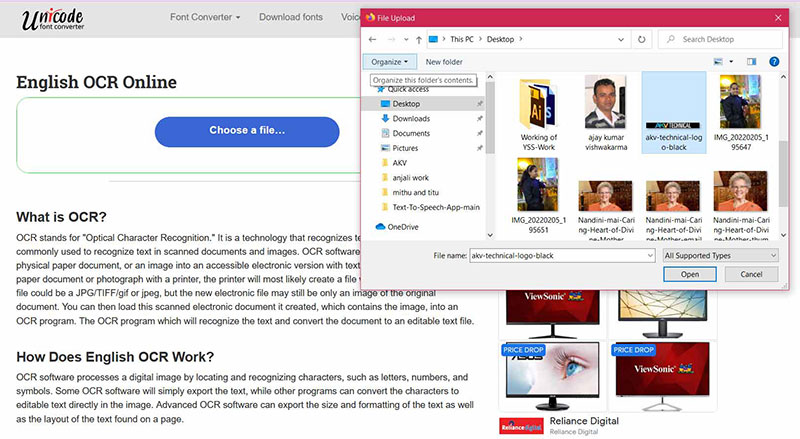
When you will select the image, that image will appear under this button, when this image is uploaded, a small button will appear below this image, the name of that button is convert button when you will press that convert button. Our this software will process that image as you can see in the image below
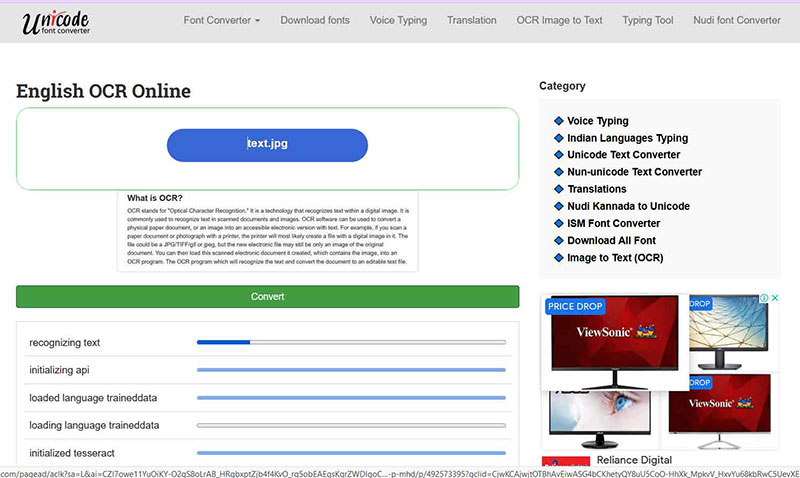
After processing the image for a few seconds, you will get the converted text of the image you uploaded in the box below, now you can paste this unicode text wherever you want, edit it or you can use this text You can also email. You will get it in Unicode format, you can see it in the image below.
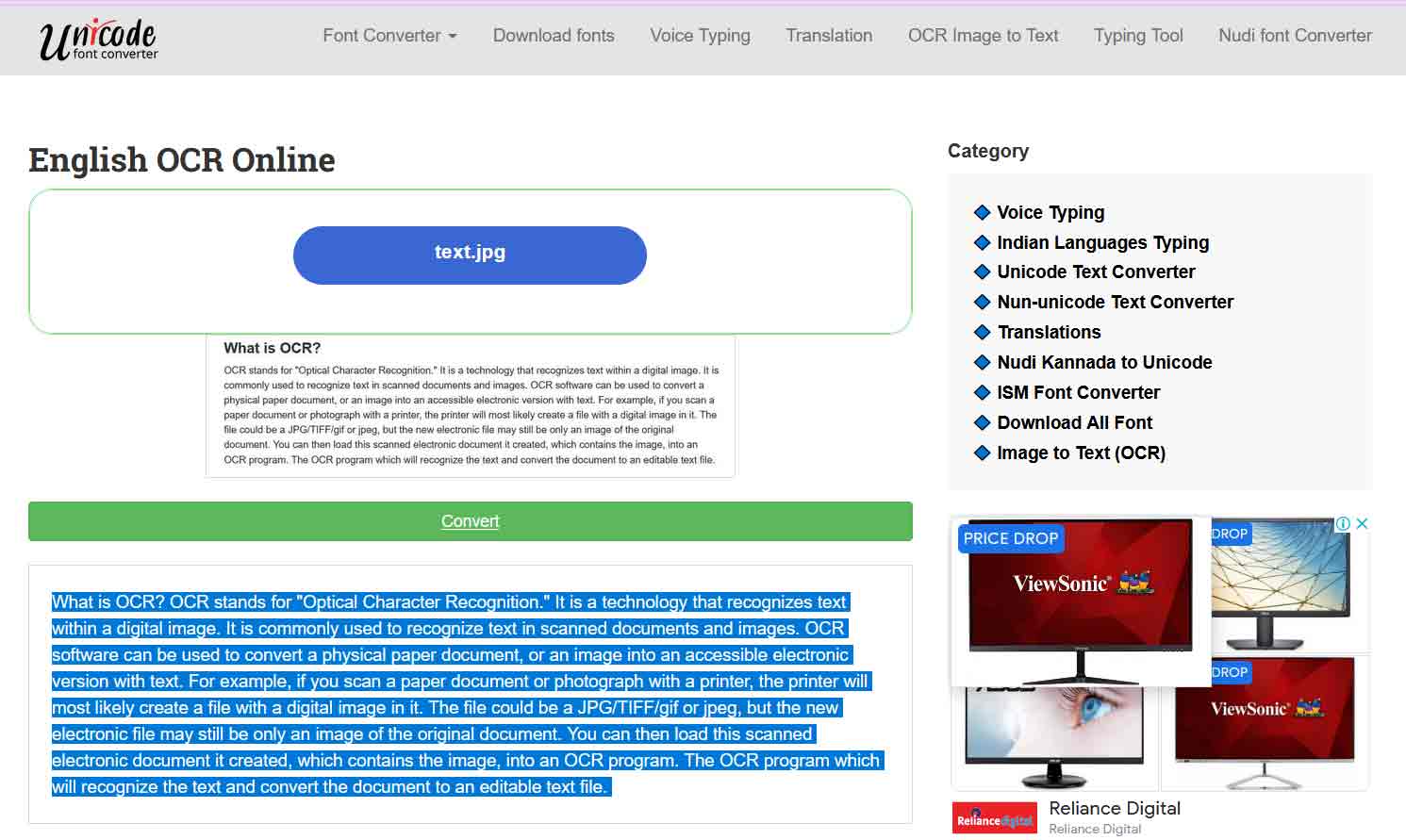
If you want to view this text on your Windows or Mac then it is very important to have Unicode fonts in your computer, any phone will support for English word but if you have extracted any image in regional language then to see this text For this, it is necessary to have Unicode font of that language in your computer, if you want to download Unicode fonts, then click on this link, here you will get Unicode fonts of all languages.
What is OCR?
OCR stands for "Optical Character Recognition." It is a technology that recognizes text within a digital image. It is commonly used to recognize text in scanned documents and images. OCR software can be used to convert a physical paper document, or an image into an accessible electronic version with text. For example, if you scan a paper document or photograph with a printer, the printer will most likely create a file with a digital image in it. The file could be a JPG/TIFF/gif or jpeg, but the new electronic file may still be only an image of the original document. You can then load this scanned electronic document it created, which contains the image, into an OCR program. The OCR program which will recognize the text and convert the document to an editable text file.
How Does Russian OCR Work?
OCR software processes a digital image by locating and recognizing characters, such as letters, numbers, and symbols. Some OCR software will simply export the text, while other programs can convert the characters to editable text directly in the image. Advanced OCR software can export the size and formatting of the text as well as the layout of the text found on a page.
Does Russian OCR Create an Accessible Document?
The short answer is no, not really. Some OCR programs allow you to scan a document and convert it to a word processing document in a single step, but this still may not be an accessible document. Once you use the OCR to process your document, you must select the text and read it to verify the process was successful, and the text makes sense. You may have to spell check it, add headings, add tags, reorder it and more. You can do this with your word processor such as Word, or Adobe Acrobat Pro.
Do I really need to Proofread and Correct an Russian OCR output?
Yes! Think of it this way: If your original had really good contrast and readability a 99% success rate is possible with some OCR software, but what if the 1 % wrong was the tuition rate for the college? If the original image had poor contrast and readability the success rate could go down to 50% or even be unreadable. You won’t know until you check it!
What if My OCR Output is Really Bad?
If your original document or image has poor contrast, fuzzy characters, overlaps, etc. the OCR software may recognize the text, but the text may not be accurate and be hard to read to make your OCR output is more successful with easier to verify and correct output, make sure your original is not a fuzzy reprint. The original should have good contrast and sharp letters. If you cannot get your hands on a better version of the original, the printer, or printer software, may have settings on it that will produce a better scan.